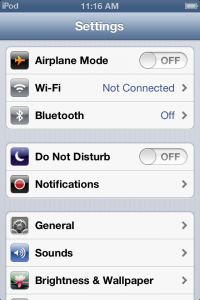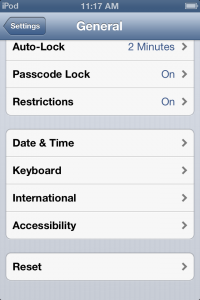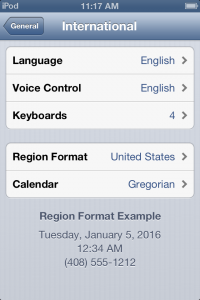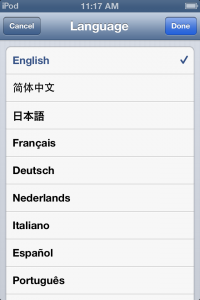We have an old iPod Touch that the kids like to use. When the youngest gets hold of it, you never know what might happen.
Most recently, we found the language setting had been changed from English to Chinese. Being unable to speak Chinese, we struggled to navigate the menus to change it back to our more familial native tongue.
If you have the same difficulty, here are the screenshots in English so that you can find your way:
First, locate the Settings app icon:
Next, locate the third group box and tap the General option (counting down from the top, this is the sixth option overall and has an icon similar to the settings icon you just tapped):
In General settings, scroll to the bottom. In the group box with four options, tap International (the third option within this group box, or the third option overall counting up from the bottom).
Language will be next, the very first option on this screen.
Select your language, and choose “Done” in the top right corner.
Now you are back in familiar territory!
Screenshots are from iOS 6.1.6, on an iPod Touch Model MC544LL/A
August 26 – Post was edited to correct a missing graphic.